If you’re a mobile app developer, you’re probably using a tool for crash reporting. But what if we told you that you can see much more than just the part where a crash occurred? Let’s take a closer look at how crash reports work, including why you should use them.
Smartlook’s crash reports feature is now available on both Android and iOS.
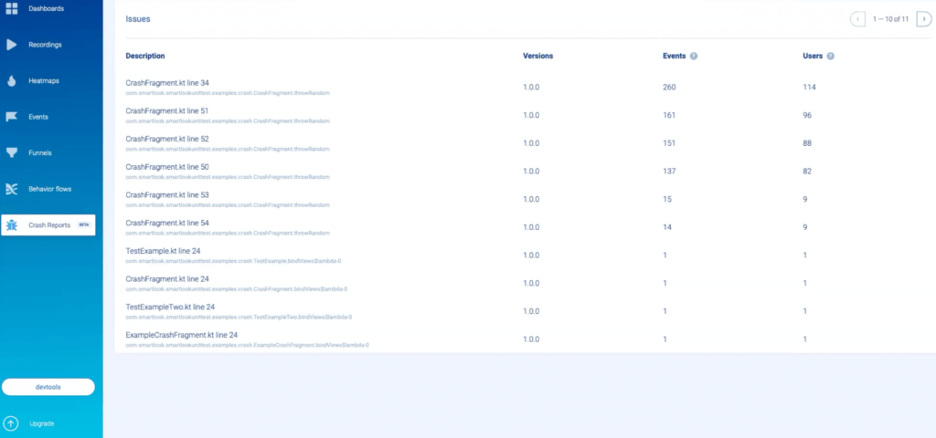
Crash reports enable you to:
- Review the exact steps that led to a crash through session recordings
- Access stack trace reports for quick bug identification and detailed crash analytics
- Stop reproducing crashes manually
- Mark resolved crashes as ‘done’
- Increase app stability and its position in app store/google play
Existing crash reporting tools only locate crashes and detect bugs. They don’t tell you why a crash occurred. QA teams must reproduce crashes and report them to developers manually — what a waste of precious time! Our crash report feature – connected to session recordings – displays everything you need to know to successfully fix bugs.
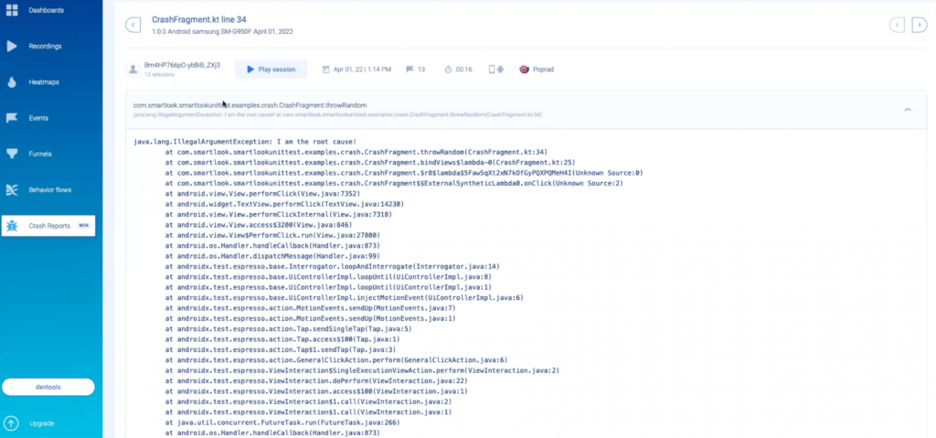
Crash reports are primarily made by developers, for developers — that’s why they’re great for accurately tracking crashes. They also enable QAs to ditch the manual crash reproduction process. Customer support and POs also benefit from a better understanding of user behavior. In other words, crash reports give you more insight into bugs. If a user reports a bug, you can see what occurred during their session, thanks to their unique ID.
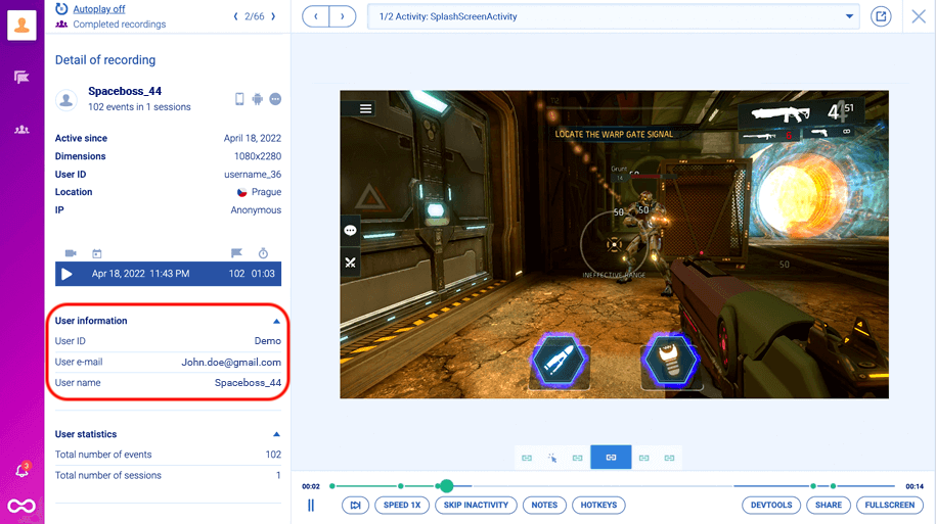
Crash reports can now be found in the main left menu of your SL app.











